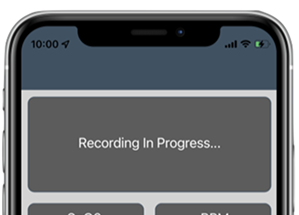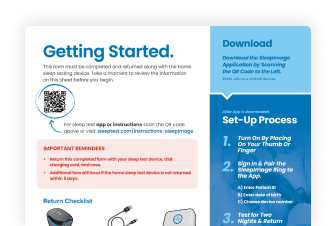Getting Started
Complete steps 1 through 3 to understand your SleepImage Ring sleep test.
SleepImage Ring Quick Start Guide
(All patients should test for 2 nights within 5 days.)
- Accept all permissions requested.
- Turn off Power Saving Mode in your Settings screen.
- Make sure your recorder is fully charged before you begin.
- Keep your phone/tablet in close proximity (15ft) and plugged into power.
- Turn off all other apps and any Bluetooth connections to your phone/tablet before beginning the sleep study.
- Do not stop the sleep study recording until you intend to end the study.
- After you stop the recording, check the recording History and make sure your recording has been uploaded.
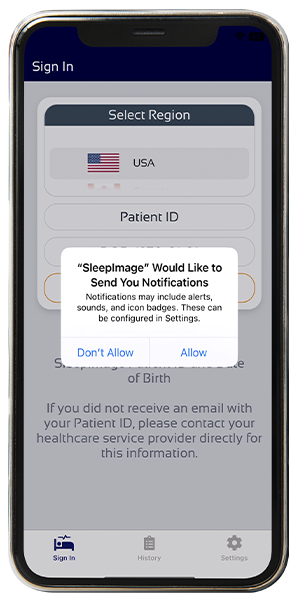
Permissions
For iOS devices, click OK to grant access to Bluetooth.
On Android, click “While using the app” to grant access to Bluetooth. The SleepImage App does not track your location.
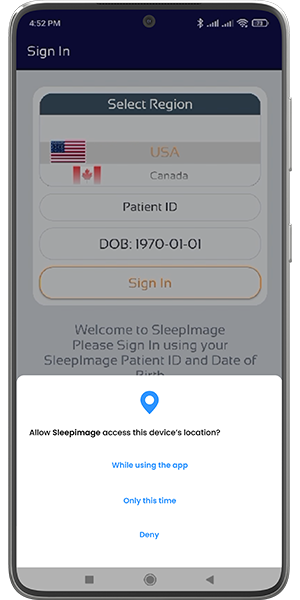
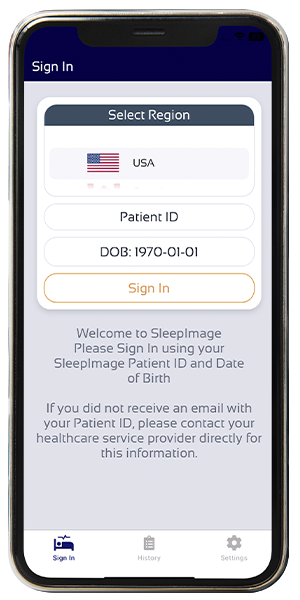
Log In
Enter your Patient ID – You can find it in one of the following places:
Your SleepTest Patient Portal
The form included in your package
The email you received when your device was shipped
Enter your Date of Birth – Use the same date you provided during registration.
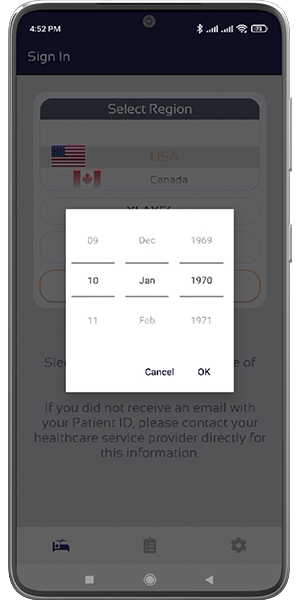
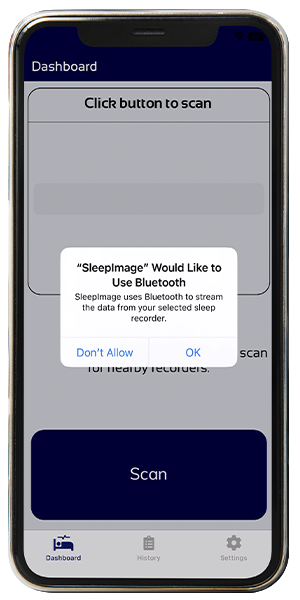
Pair Recorder
Do not pair the recorder in the phone settings!
Turn on the recorder by placing it on your thumb or finger.
If you see the Scan button, enable Bluetooth and click Scan (left).
Select your recorder and click the Connect button (right).
Confirm the recorder is fully charged before starting (All recorders are charged prior to shipment).
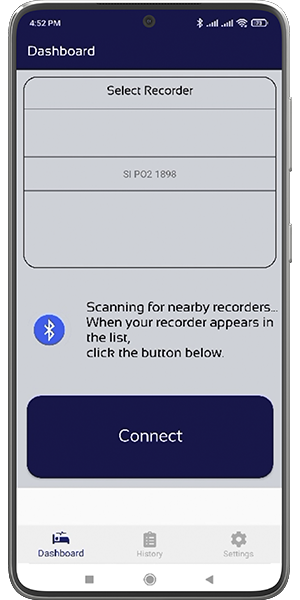
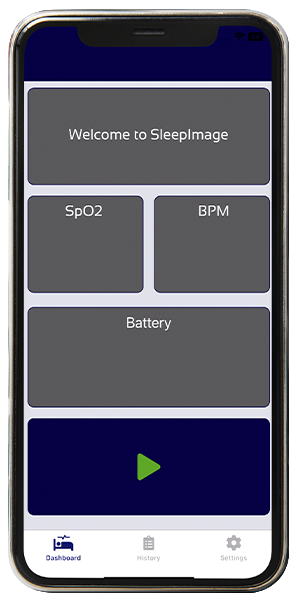
Start Recording
Do not use other Bluetooth accessories or other apps during recording.
Turn on the recorder by placing it on your thumb or finger.
Keep your phone/tablet in close proximity and plugged in to power.
Click the start button in the app.
Verify that the app is displaying SpO2 and Pulse Rate.
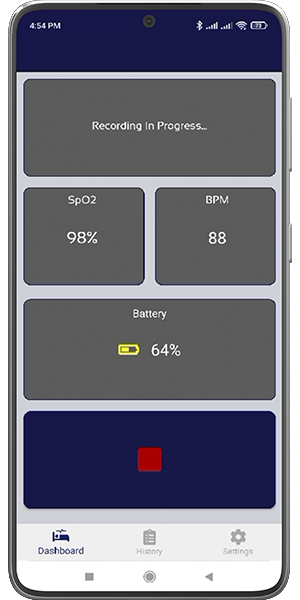
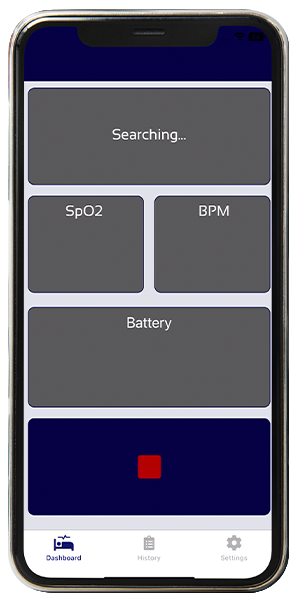
During Recording
Stay within 15 feet during recording.
Verify that the app is displaying SpO2 and Pulse Rate values.
Rest assured and sleep well!
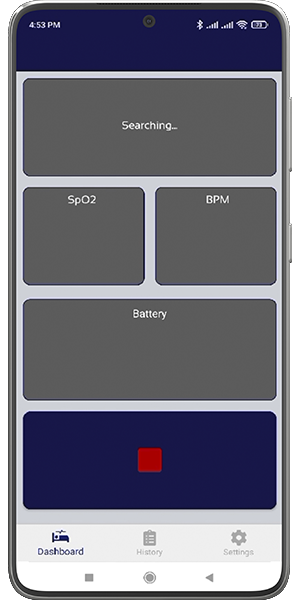
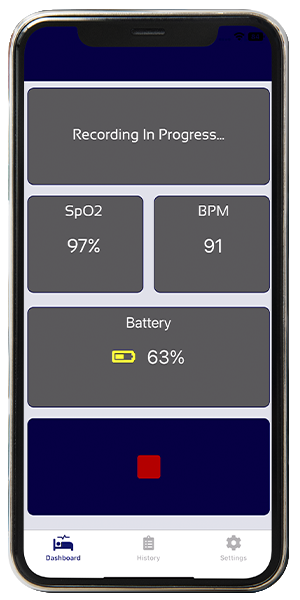
Stop Recording
Click the stop button upon waking.
Go to the History tab in the app.
Check that all entries say “Upload Status: Complete."
Finished! Your study has been uploaded.
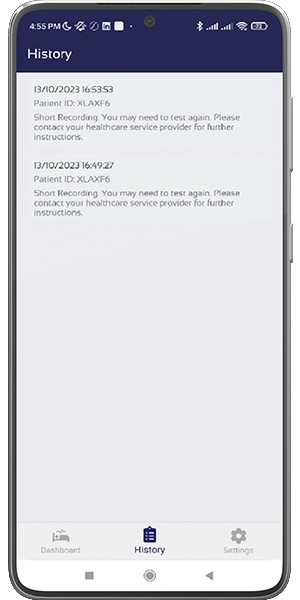
Download the free app from your preferred mobile device using the Apple App Store or Google Play Store. If the SleepImage app does not appear in the store on your device, make sure to search for “SleepImage” or click the store badges at the top of this page. If you still can’t find the app, the most likely reason is an incompatible Android or iOS version. In this case, please try a different mobile device (phone or tablet), if one is available in the household. See detailed instructions from SleepTest.com HERE. Or watch the SleepImage Ring video tutorial HERE." Thank you!
Your Patient ID is your unique code hosted in your SleepTest Patient Portal and is also emailed to you from info@SleepTest.com. The Patient ID must be used to pair your Ring to your preferred tech.
See detailed instructions from the manufacturer HERE. iOS: If you paired a SleepImage Recorder/Ring in Bluetooth settings on the phone settings, unpair it first. Then, try the pairing process in the SleepImage App again. Make sure Bluetooth is enabled and that you have granted the necessary permissions to the SleepImage App. Go to Settings->SleepImage and enable the Bluetooth permission. After pressing the button with the magnifying glass icon, place the ring on your finger to "wake up" the device, wait at least 60 seconds. Some phones take longer to discover and pair with bluetooth accessories. Android: If you paired a SleepImage Recorder/Ring in Bluetooth settings on the phone settings, unpair it first. Then, try the pairing process in the SleepImage App again. Make sure Bluetooth is enabled and that you have granted the necessary permissions to the SleepImage App. Go to Settings->Apps->Permissions->Location and select “Allow while using the app”. Android phones will also need to have Location turned on under Settings->Location. After pressing the button with the magnifying glass icon, place the ring on your finger to "wake up" the device, wait at least 60 seconds. Some phones take longer to discover and pair with bluetooth accessories.
Place the Ring on your finger and give it a few seconds to wake up. The Ring will automatically start monitoring and will indicate your pulse rate on the screen or two lines. At that point, press the play button (sideways triangle icon) in the app to begin your sleep test. See detailed instructions from the manufacturer HERE.
No, it does not. While the thumb or pointer finger are recommended, you may wear the ring on any finger that allows a snug fit.
Select the History tab (Clipboard Icon) at the bottom of the app screen. Once in the History ab you should see the date, start time, and upload status as "Completed." See detailed instructions from the manufacturer HERE.
The upload time is dependent on your network connection. Please leave the app in the foreground if the entries on the History tab do not say "Upload Status: Completed." If you have attempted an overnight recording per the instructions and you've confirmed your network connection, follow the instruction below: 1. Force-close the SleepImage App 2. Make sure the phone is connected to the internet 3. Open the SleepImage App. 4. Wait and look out for notifications at the bottom of the screen indicating an upload attempt. 5. Go to the History tab and wait until all entries in the list show “Upload Status: Completed” If you see error messages, try switching from Wifi to Cellular or vice-versa. See detailed instructions from the manufacturer HERE. If you're unsuccessful with the steps above, contact Customer Support by messaging us from your SleepTest Patient Portal.